Quick tip: Copying certificate serial number in windows has a glitch
The easiest way to obtain serial number of a certificate is to go to Internet options -> Content -> Certificates and double click the desired certificate. In the Details tab, there is a property list control with a row containing “Serial number” label in first column and value in second. When you click on it, the serial number is displayed in field below the properties list.
On Windows 8 and Server 2012 , selecting entire field content, pressing Ctrl + C and pasting it into Notepad or Notepad++ will display only text, without leading spaces. The problem is, the text contains special hidden characters in front and/or at the back of the pasted string. Characters are invisible to text editors, but are still there. You can see it, if you paste directly to Command prompt window.
On Windows 7 and Server 2008 and below serial number has visible “spaces” that represent those same hidden characters (as depicted in image of certificate details above) and user can select only real content of serial number field. Funny enough, if you access the field with code, there are no special characters in the value.
As it is so easy to copy hidden special characters and as this “feature” caused major problems at one of the projects I support (not to mention hours used for debugging the issue), I created a small windows application that allows you to copy major properties (so far: Issuer, Issued to, Expiration date and Serial number) from all installed personal certificates in either Local machine or Current user certificate store to your clipboard. Source code of the application can be found on GitHub.
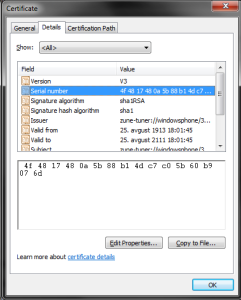
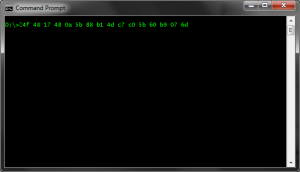
Leave a Reply